Saving and sharing views¶
Once you've created a view, you will likely want to either save it to refer back to or share it with collaborators or the general public. This section will describe how to accomplish both.
Saving views¶
To save a view, click on "Save view" at the bottom right corner of the viewer:
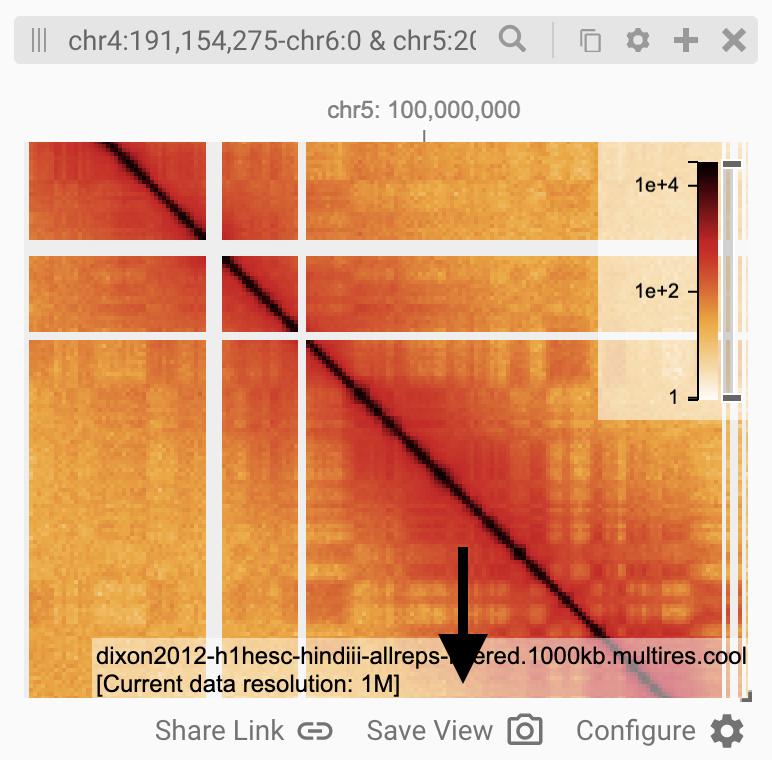
You will be prompted to enter a name and an optional description and to specify which project to save the viewconf to:
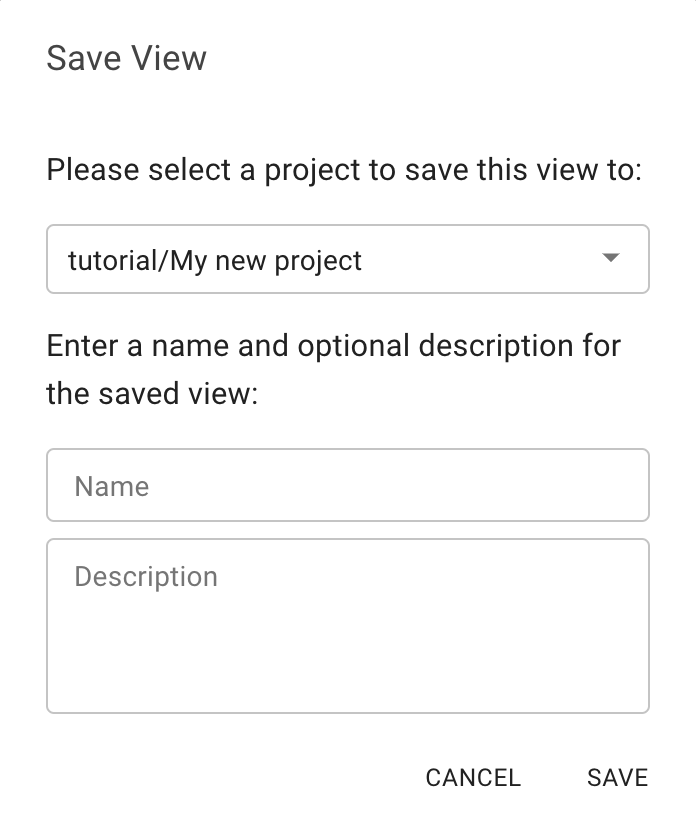
After clicking "Submit", a snapshot will be saved to the "Saved Views" tab.
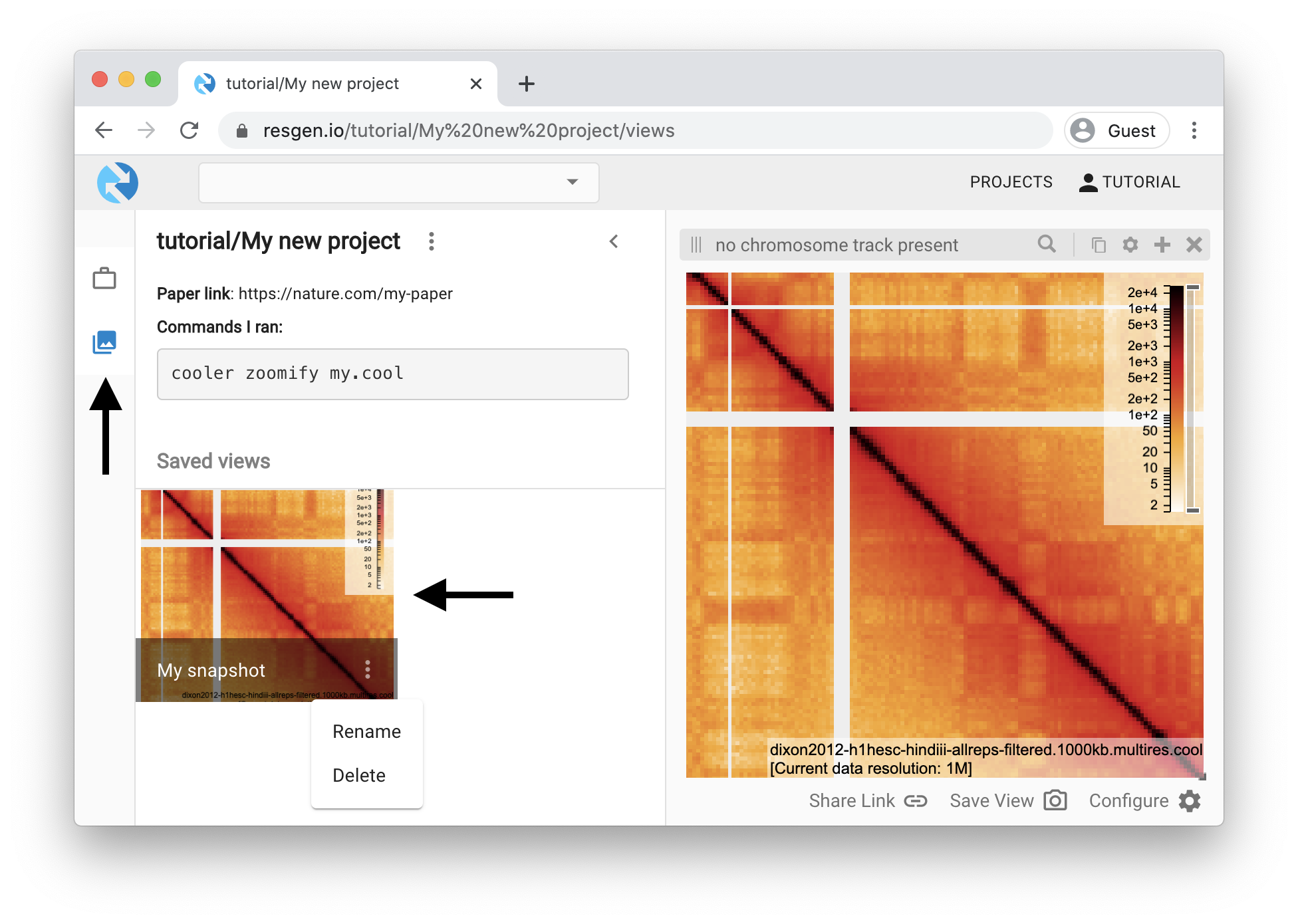
To rename, delete or change the description of this snapshot, click on the three dot menu and select the appropriate action.
Updating views¶
If you're viewing an existing snapshot and change the content of the HiGlass window, you can update the snapshot by clicking on "Update View":
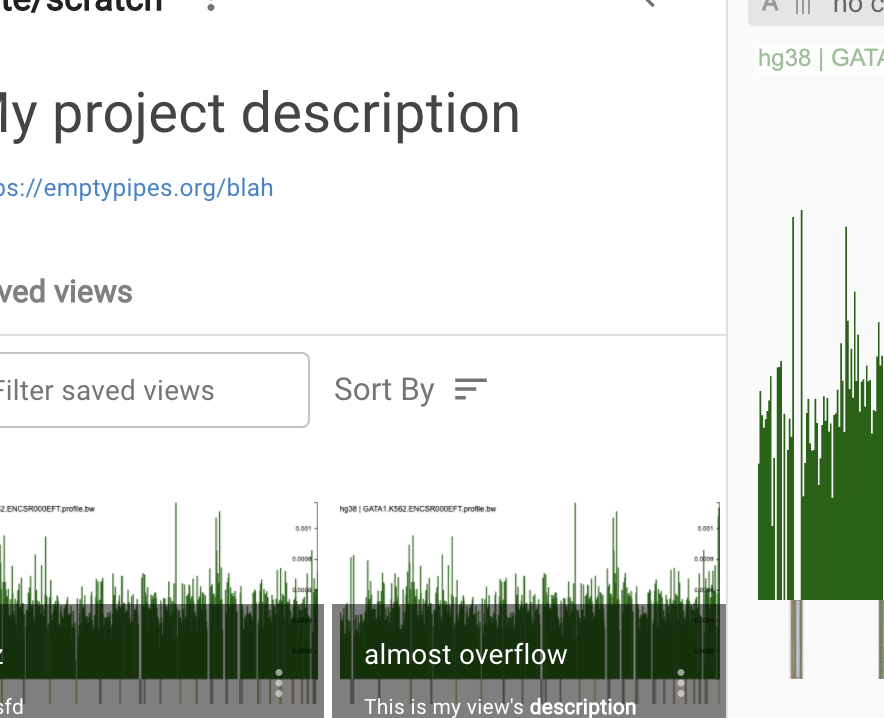
Sharing views¶
To share a view, click on the "share" icon at the bottom right corner of the viewer:
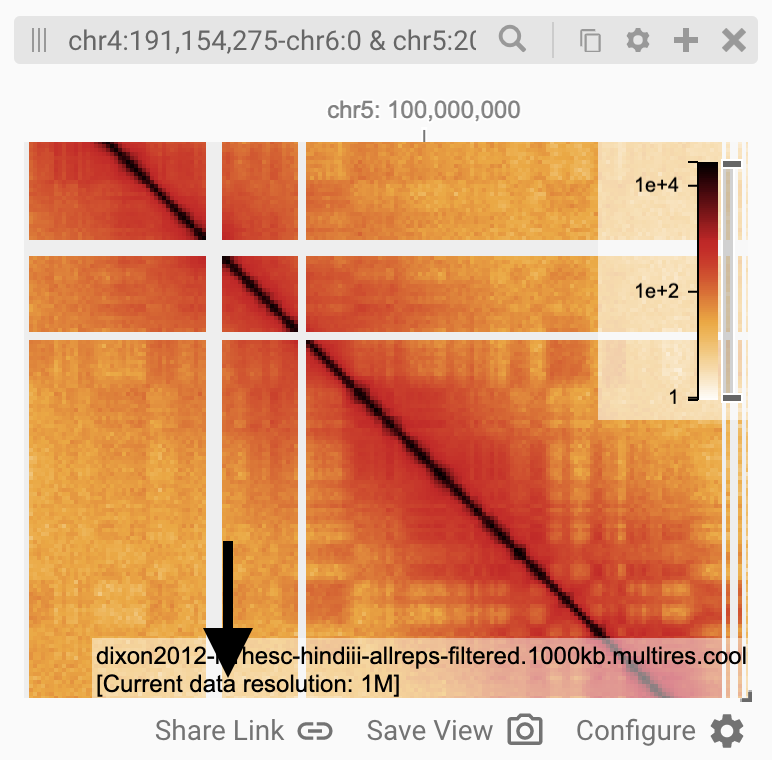
Clicking on the icon will pop up a dialog with a link that can be shared with anybody that you would like to browse the current view. Beware that if the data you are viewing is private, the recipients of the link will need to have access to it to view it.