Adding Data¶
To view your data resgen.io you must first add it.
Logging in¶
Logging in is required for viewing private data and uploading your own data. To log in, click on the “Log in” button in the upper right corner of the window.
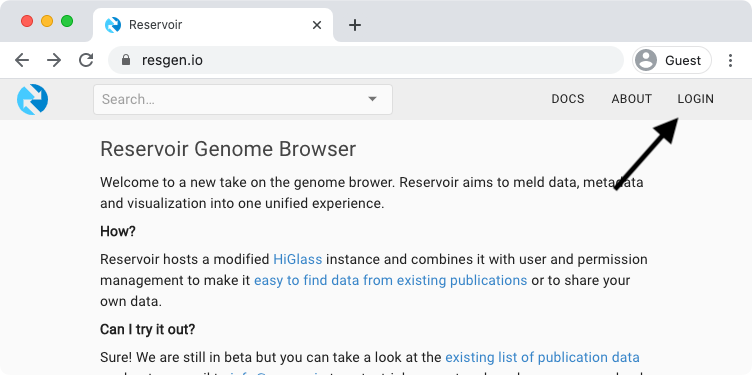
If you don't have an account. You can create an account by clicking on the login button and then clicking on "Sign up" at the bottom of the login dialog.
Creating a project¶
Projects are workspaces used to organize data. They can be private, with access delegated only to certain users or they can be public and accessible to anybody. Any dataset that is added to resgen needs to be part of a project.
To create a project click on the "Add project" button in your users' home space:
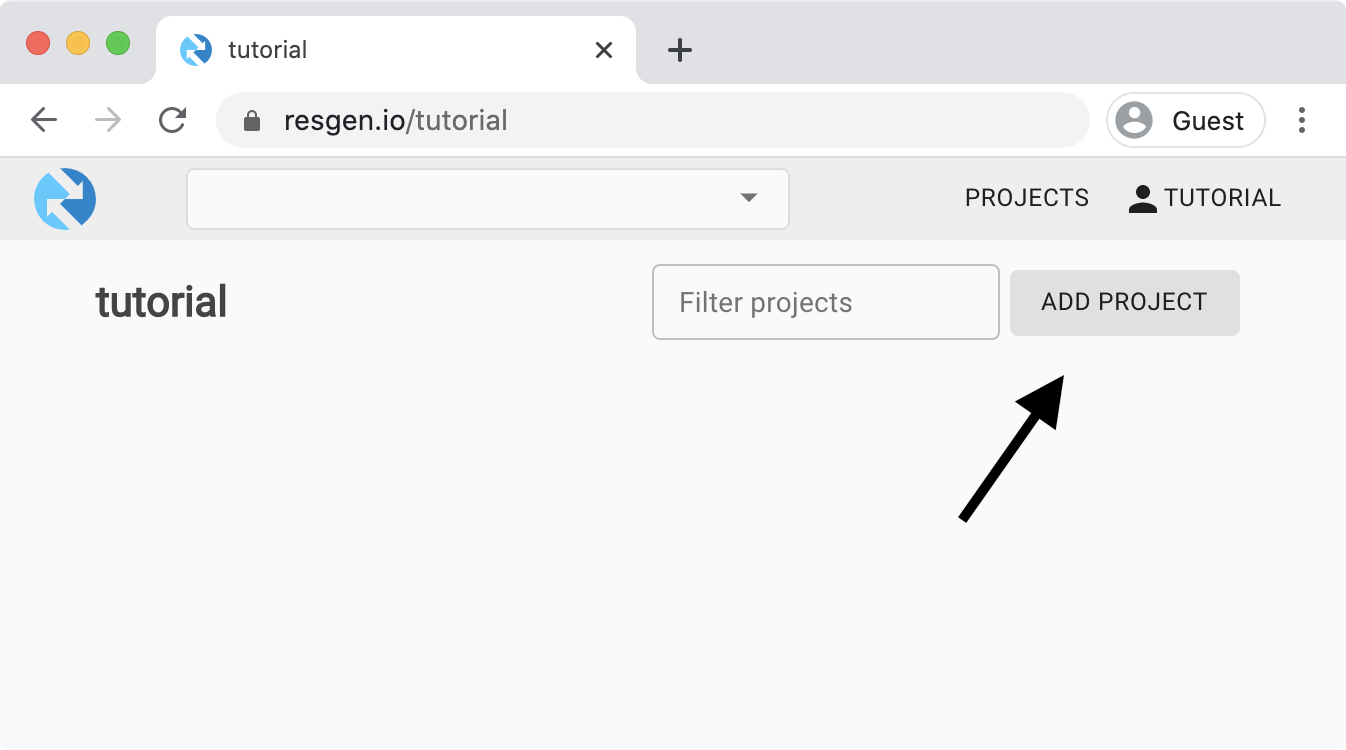
Changing the project description¶
Each project can have a description associated with it. This can be entered as freeform data in Markdown format.
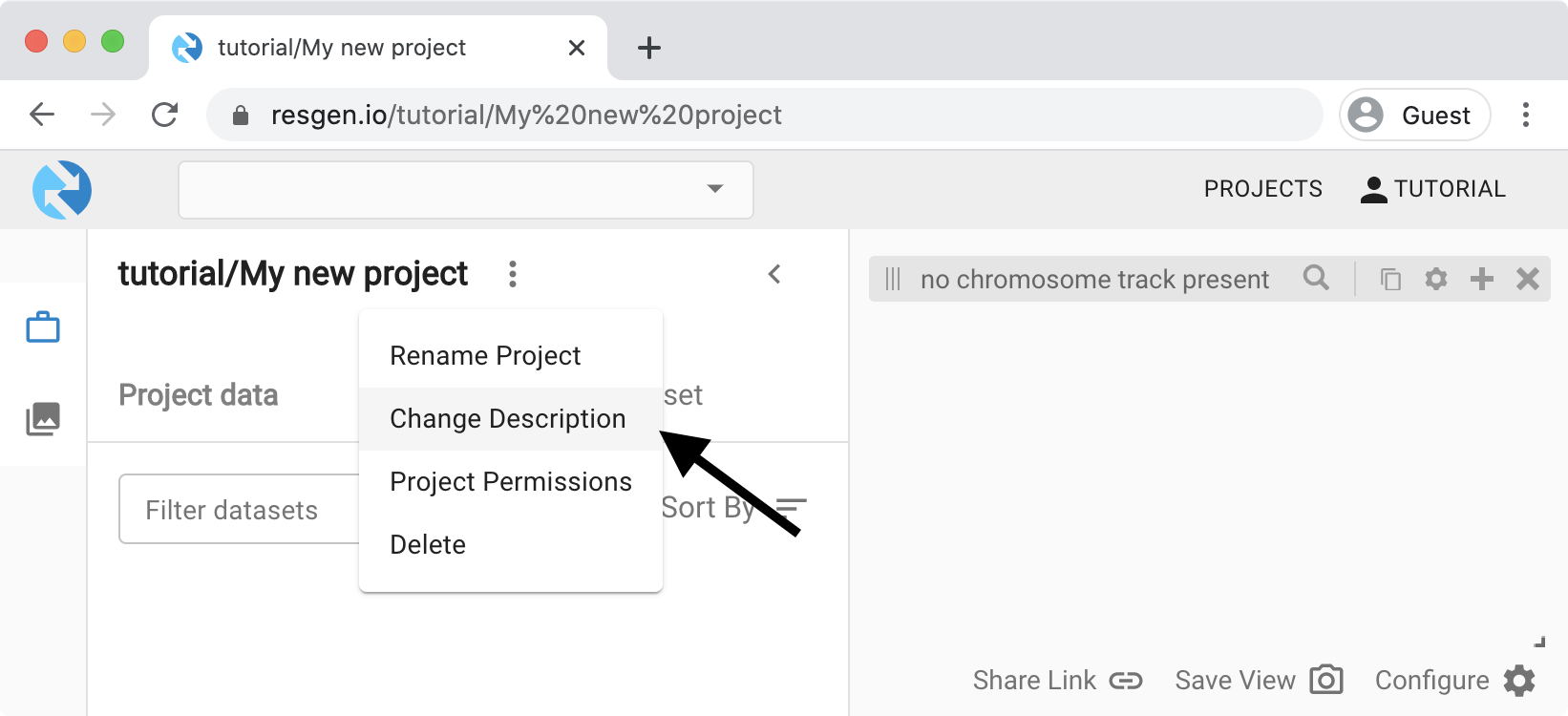
Project descriptions can be useful for adding links to supporting data or jotting down commands that were used to process data.
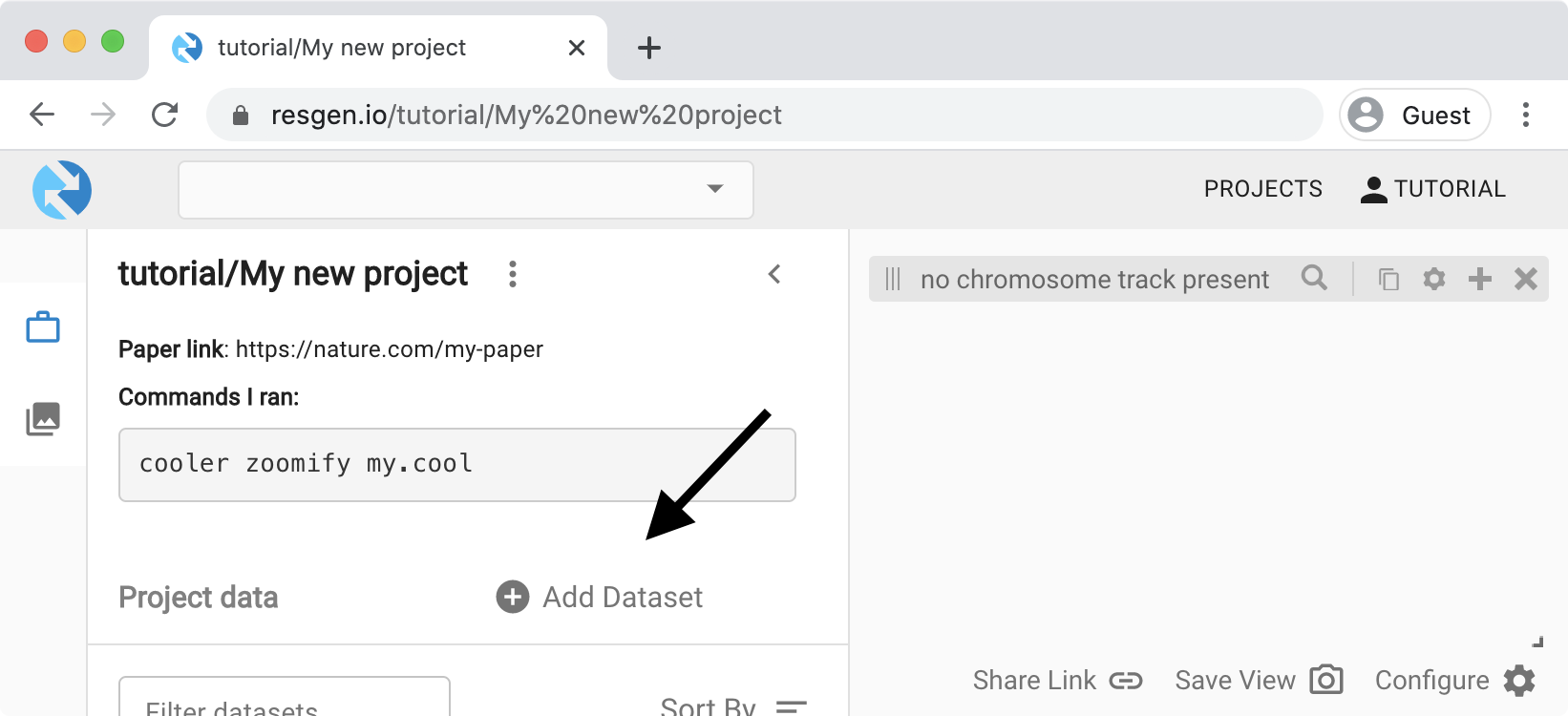
Adding datasets¶
Once a project is created, it can be populated with datasets. Datasets can be any files but only certain filetypes can be visualized. To add a dataset click on the “Add Dataset” button.
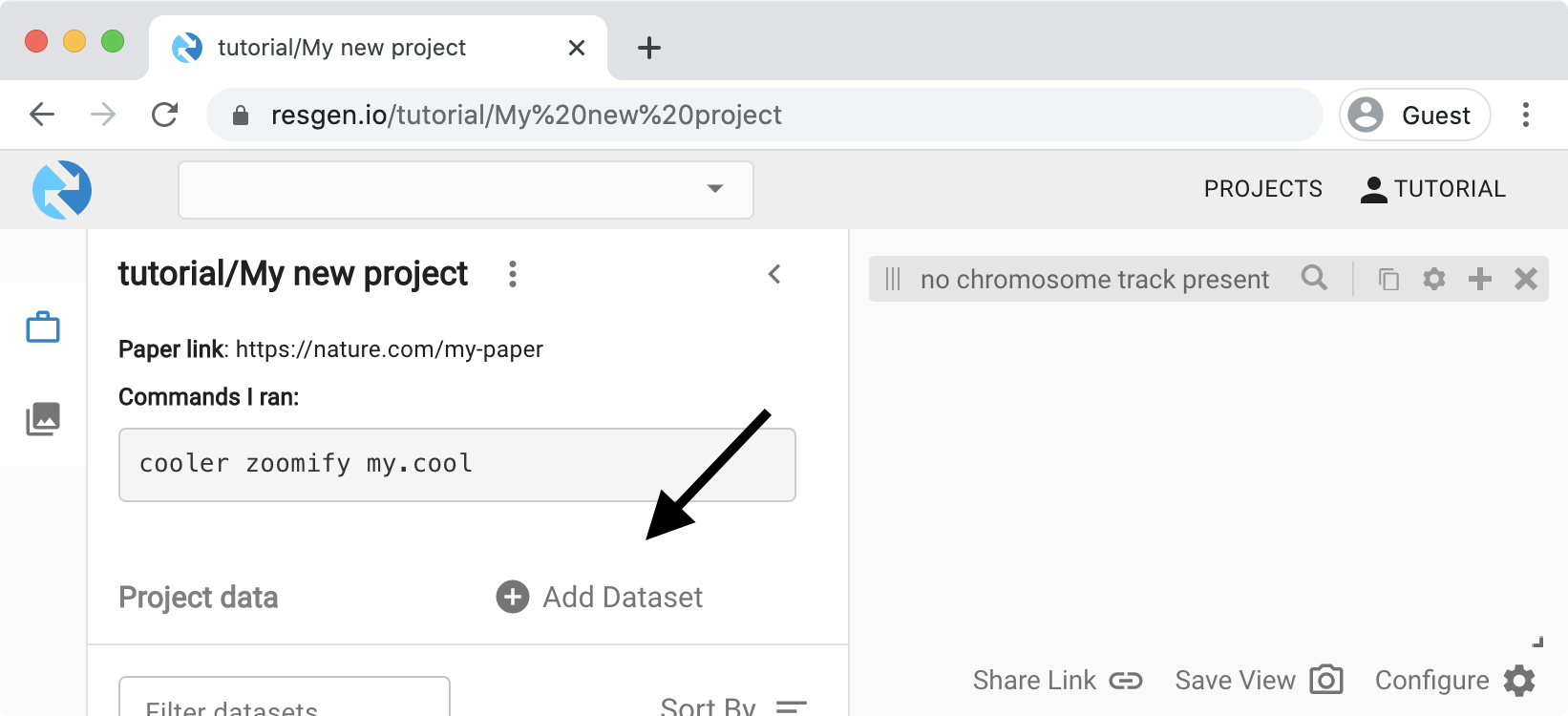
Files¶
Adding a file as a dataset will upload the file to the resgen platform and make it accessible to either the members of the project, if private, or anybody else, if public.
If adding a dataset with an index (e.g. a BAM file) select both the file and its index file (e.g. BAI) together after click on the “Choose File” button.
URLs¶
Datasets can also be added as links. They will not be copied over to the platform but they can be visualized if they are of a compatible filetype. If a URL for a indexed filetype is entered (e.g. BAM), a field will appear allowing one to enter a URL for its index file (e.g. BAI).
Renaming datasets¶
Datasets are named according to their filename by default. This can be changed using the "Dataset setting menu".
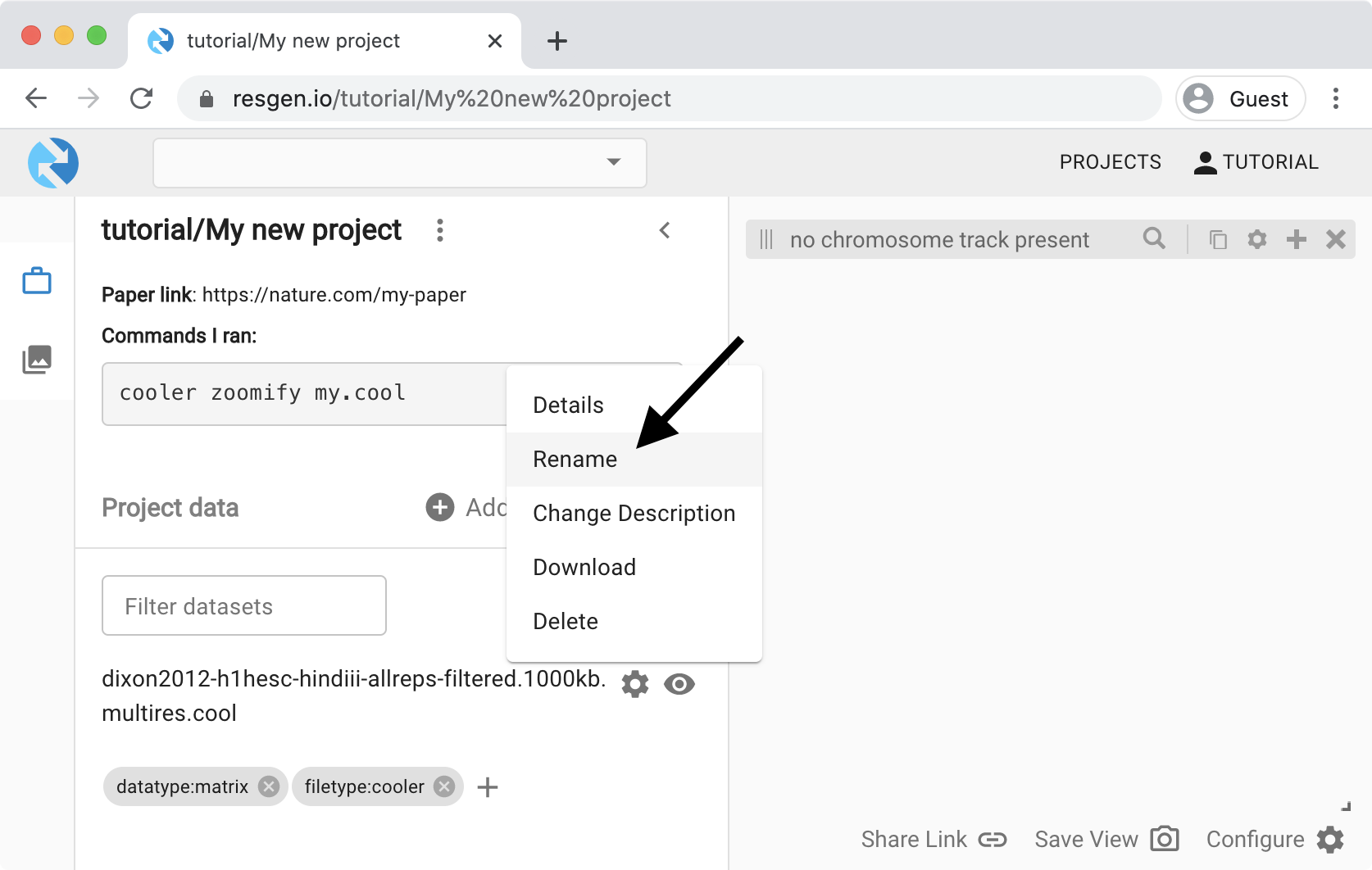
Adding tags¶
When a dataset is entered, resgen.io will infer some metadata about it from the filename. Other metadata can be added as tags.
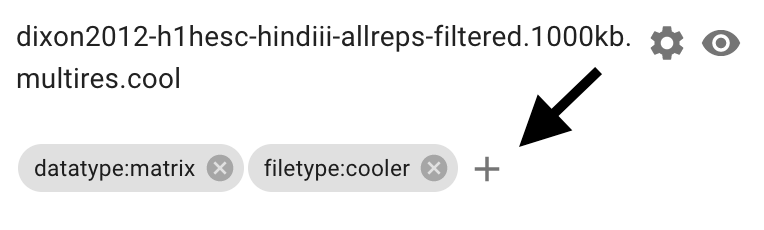
Most tags are optional, but there are two that are necessary for viewing data: filetype: and datatype: The former tells resgen how to read the data from the file and the latter tells it how it can be displayed.
To add a tag, click on the "plus" icon below the dataset name and enter a value (example: assembly:hg19). As you start typing, a list will appear showing commonly used tags. Selecting one will add it. Pressing enter will add whatever you typed as a tag.
In the next section, we will explore how to view data and how these tags affect what is displayed.